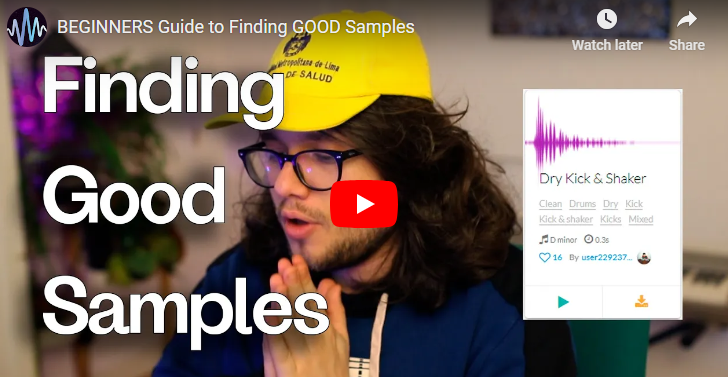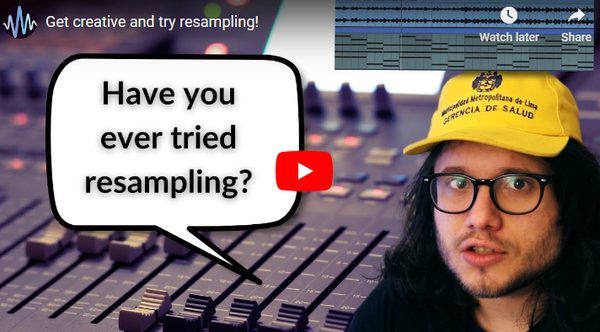A Beginners Guide: Making your first drum kit in Ableton.

In this tutorial I'll be showing you how to make your first drum kit and beat using Ableton Live You can download a free trial here. Or, if you prefer using another DAW software you can follow along with that too.
Now let's get started.
A lot of a track’s personality and style comes from the drums, not just the way they are sequenced in rhythmic patterns but the sounds themselves.
When starting a new track in Ableton it may be super tempting to open the Drums library tab and drag in one of Ableton’s presets and get tapping away. However, a more rewarding experience for you may be to seek, gather and curate samples for your own personal drum kits. There are thousands of great drum loops out there, they can serve as a supplement to what you can make yourself. Sample Focus is an incredible resource for anyone looking to create a sound with samples. Over this tutorial, you will be able to assemble a cohesive sounding kit to add your own personal charm to your music.
Although this will demonstrate the process in Ableton, similar processes exist in all other DAWs.
Step one: The pieces
Before we open Ableton and get building there are some things to consider. There are many forms of music that use a different set of drums, samples or percussive sounds but to keep things easy to process, the sound types we’ll use here will be:
- Kick
- Snare
- Clap
- Closed Hi-Hat
- Open Hi-Hat
- Tom
- Variation Elements: Cowbell/Tambourine/Shakers
When starting to sketch a beat, many producers get by with just the kick, hi-hats and a snare or clap. However, starting with these basics and adding a few avenues for expansion is all good practice and can lead to avenues for expansion. I’m going to collect some samples and then when I’ve got my set, mix them together in the DAW. Stylistically speaking, I’m really not looking for something that screams a particular genre, I’ll build the kit and create around it whatever comes to mind. So with that out of the way...
Let’s go hunting!
We can search the terms “Kick”, “Snare”, “hat” etc into the main search bar and see what we can find. There are thousands of samples to choose from, below are the ones used for the demonstration, but make a separate folder for your own choices and mix and match.
- The Kick
I’m looking for something that isn’t too loud, has a reasonable amount of sub and is fairly short.
https://samplefocus.com/samples/basic-kick
2. The Snare
I’ll be going acoustic, not too heavily processed. Longer snare samples can be a little tricky to shorten later so getting a short one now works in my favor.
https://samplefocus.com/samples/proper-snare
In that same pack was a sample of a rimshot with a long decay, I’ll keep that on side for later
https://samplefocus.com/samples/rimmed
One of the advantages of building a kit yourself is that unlike working with a preset, you’ll “bump-into” extraneous samples like I’ve done here - it’s a lot more of an organic process. Picking out the extra little sounds that can give life to your beats.
3. The Clap
I guess I’d go for something a little compressed sounding, not too overpowering.
https://samplefocus.com/samples/clap-for-production-9
Most of the sounds that I’ll be finding here are from curated packs but bear in mind that if you want to upload your own samples, you can still get a lot of downloads from others in the community by simply uploading them loose.
4. Closed Hat
It’s the ticky percussive cymbal sound that holds the pulse in a lot of modern music. All the other samples I’ve selected here are fairly close to the start of the audio file. This may not always be the case. Depending on the rest of your elements, this can really disrupt the timing of a beat. So in order to practice correcting for that, or to introduce you to the inspiring process sampling a drum for the first time, we’ll be using one of the hats in this loop:
https://samplefocus.com/samples/hi-hat-loop-7
5. Open Hat
Open hi-hats are commonly used to punctuate the ending of a bar by putting them on the “and” of a fourth beat. They’re also an integral part of some house music creating classic “uhn-tiss” sounds that exploded out of the TR-909 drum machine.
https://samplefocus.com/samples/fire-hi-hat-vol-2-bright-noisy
6. Tom
A tom is one of the smaller drums in the kit, used for fills and variations on beats.
https://samplefocus.com/samples/soft-tom-27a016db-5e60-4d64-bc4c-da8646970c56
7. Variation Elements: Cowbell/Tambourine/Shaker
These might not be strictly necessary in a lot of genres but they can add texture and sonic variation so something you’re working on:
https://samplefocus.com/samples/cowbell-hit-8
https://samplefocus.com/samples/vinyl-tambourine
https://samplefocus.com/samples/spicy-shaker
Now, let’s fire up Ableton and build the kit:
Before we drag a single sound into the it, it’s a very advisable idea to have your folder of samples pre-loaded into Ableton’s Library. This is a super simple process.
First, create a folder containing the samples you want to use in Finder or Windows File Manager.

Then, click add folder at the bottom of the library, and select the folder.


And just like that, our folder of samples will be in every other session we open. Now we won’t ever have to stress about losing track of our sample pack.
I start out by deleting the one other midi channel and two audio channels we get when first opening Live. I’ll make new ones as I need them.

Let’s make a drum rack. Select the instruments folder and drag Drum Rack into the midi channel.

The blank screen of the drum rack looks like this, a blank grid with the corresponding midi notes of the cells. The midi notes are only really important if you are recording beats that you play in or have an external device triggering midi. For this demonstration, we’ll be sequencing in a piano roll so no need to worry.
I’ve dragged and dropped all the samples from that folder into the panel. Along with the sample’s name 3 new buttons become available in each cell:

The play button, plays the sample, “M” mutes the sample and stops it from playing, and “S”olo makes the entire kit play just the sequencing of the solo’d sample(s). Multiple samples can be muted or solo’d simultaneously to assist with designing the sound of the kit. Let’s click mute on that hi-hat loop while we get everything else situated, if it’s played currently it’ll play the entire loop which can be a little annoying.

Click the name of a sample in the cell, it highlights it and brings up the sampler device that is playing the sample. This allows you to edit and add effects to individual sounds.

You can rename the sounds by right clicking the cells or renaming them in your file browser before dropping them in. i just choose not to so I know what the file is in my sample library for future reference.
Now let’s deal with that closed hat sound and isolate one of hits from that loop.
Like I mentioned before, all of these sounds are played with the simpler device which is essentially a stripped down version of Ableton’s sampler device that makes sampling, quick easy and remarkably intuitive once you get the hang of it.

The yellow line is the waveform of the sample, it’s a long loop of several hi-hat hits. Our objective here is to isolate one of them so that when the Drum Rack is triggered for that note, only one of the hits plays.
On either side of the waveform, there are two brace markers which can be dragged inwards. This controls which part of the sample will play when the note is triggered. Turn the “snap” setting off, this forces the brace to snap to certain points based on beat divisions. We don’t want that here as what we’re doing is making a clean isolation of a single hit.

When your cursor is over the waveform, it will display as a magnifying glass icon. When this happens in any part of Live you can click and drag across an axis (in this case Up/Down) to zoom or out on whatever it is you want to focus on. This is essential is it will allow us to make a clean cut of the sample. Dragging left and right while zooming navigates the clip.
When we’re zoomed in, we can make a clean cut of the transient:

I’m leaving a bit of the tail here but we can play around with that later to taste, the important thing is, I have a hi hat that will play in time.

I made another adjustment to the brace of the tom sound and that’s all that needs to be done with brace adjustments as the other samples don’t really contain any gaps. Try clicking the play button on the cell to see if the clip feels aligned. It may seem mundane, but developing your ability to process audio like this open up opportunities to create very unique sample based music.
Now we can begin to sequence patterns!
The kick, closed hat, snare and clap all sound fine however some of the other sounds may need a little work to get them sitting right in context of the rest of the sounds. Here is a basic beat that I sequenced. Very workable.
Although the resulting beat may not sound too exciting, what I hope you learnt is how to:
● Create a sample powered drum kit from scratch
● Create library addition within Ableton
● Align the time of a sample
● Extract a drum hit from a long piece of audio
● Build the foundation of unique personal drum kit