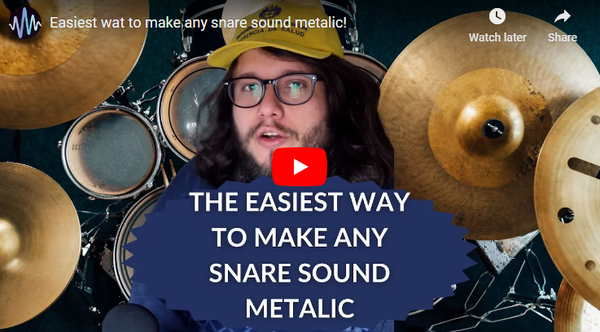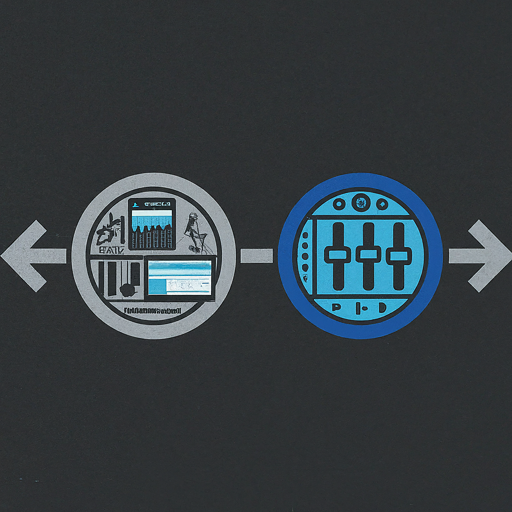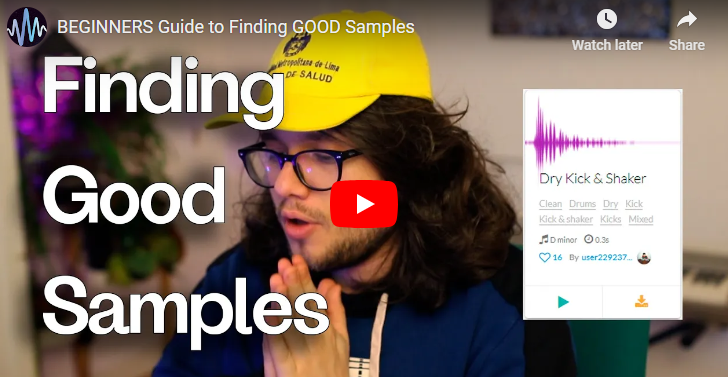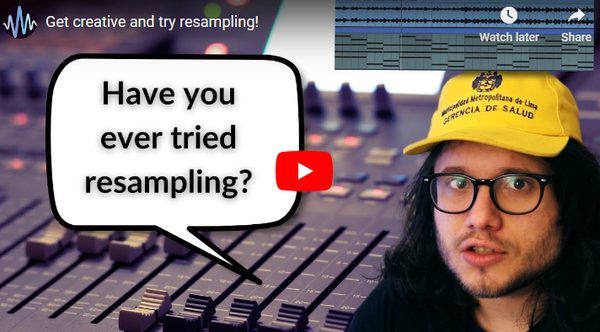10 Essential Tips You Need For Ableton Live 11
Whether you are a beginner or a more advanced producer, this video offers 10 tips you absolutely need to know for Ableton 11
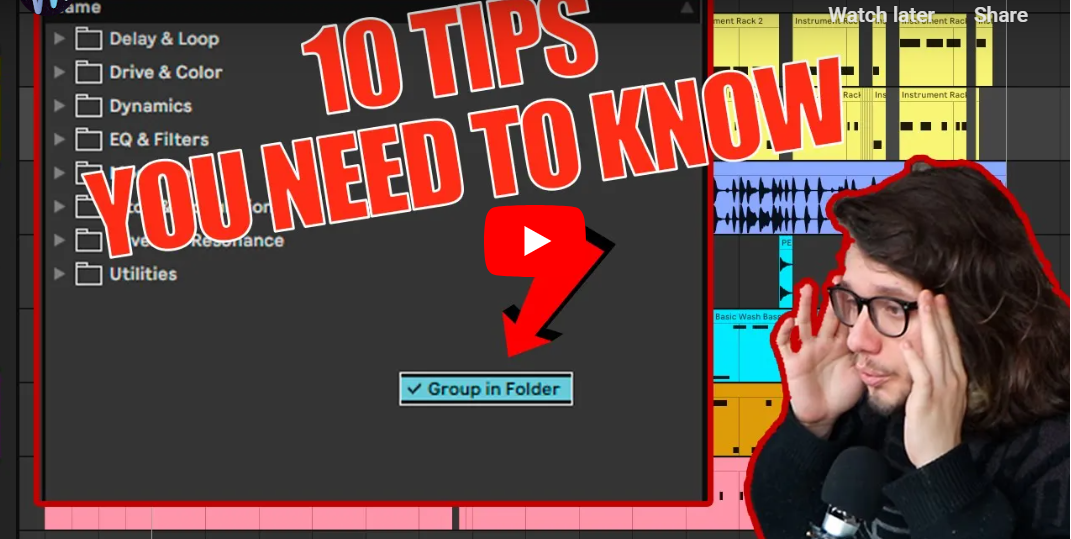
Inspired by one of our latest videos, we'll explore 10 hidden gems in Ableton Live that will supercharge your workflow and save you precious time.
1. Mastering the Metronome
You probably know how to turn on the metronome, but did you know you can customize it? Click the arrow next to the metronome for a menu offering different click and woodblock sounds. You can even adjust the timing to suit your project.
2. Maintaining Volume When Using Delay
As you increase the "wetness" of a delay effect, the overall volume tends to decrease. Here's the fix: right-click on the "dry/wet" parameter and select "Equal Loudness." This ensures your volume stays consistent as you adjust the delay effect.
3. Effortlessly Convert Samples to MIDI
Want to edit the notes of a sample? Right-click the sample and choose "Convert Melody to New MIDI Track" (or "Harmony" for chords, or "Drums" for drum loops). Now you can manipulate the notes freely!
4. Grid Size Shortcuts
Tired of right-clicking to change the grid size? Here's a faster way: use Control + 1 for more cells, Control + 2 for less, Control + 3 for triplets, and Control + 4 to hide the grid entirely. (Mac users, swap "Control" for "Command").
5. Sample Stretching on the Fly
Hold "Shift" while dragging the end of a sample to stretch it while maintaining playback speed. This is a great way to quickly duplicate or shorten a sample.
6. Sample Slicing Made Easy
Need to swap out a specific slice within a chopped-up sample? Hold "Shift" + "Alt" (Mac: "Shift" + "Option") and drag the slice. You can browse the entire sample and select a different section to replace it. Perfect for crafting unique vocal chops!
7. Replace Drum Samples Seamlessly
Imported your drum samples as audio tracks? No worries! Select the sample you want to replace, right-click its name, and choose "Manage Sample File." Now, locate your new sample and drag it into the window. This will automatically replace the old drum sound wherever it's used in your project.
8. Hide the Overview Window
The arrangement overview window can get cluttered as your project grows. Hide it with "Control" + "Alt" + "O" (Mac: "Command" + "Option" + "O") to free up precious workspace.
9. Effortless Drum Break Slicing
Slicing drum breaks for creative manipulation is a breeze! Right-click on the sample and choose "Slice to New MIDI Track." Experiment with different slice options to achieve the desired results. Now you can play and edit individual drum sounds using your MIDI keyboard!
10. Bonus: Sample Focus - Your Free Sample Resource
This video features samples from Sample Focus. Check our unique system where you earn credits to download samples weekly. You can even contribute your own samples to earn more credits. With a vast library of diverse sounds, Sample Focus is a must-visit for any producer.
So there you have it! These 10 Ableton Live tips will streamline your workflow and your creativity.